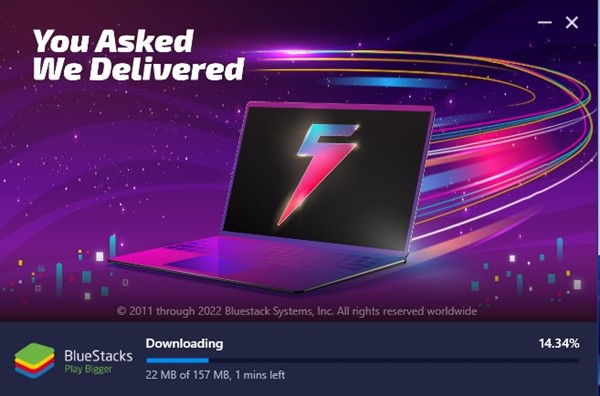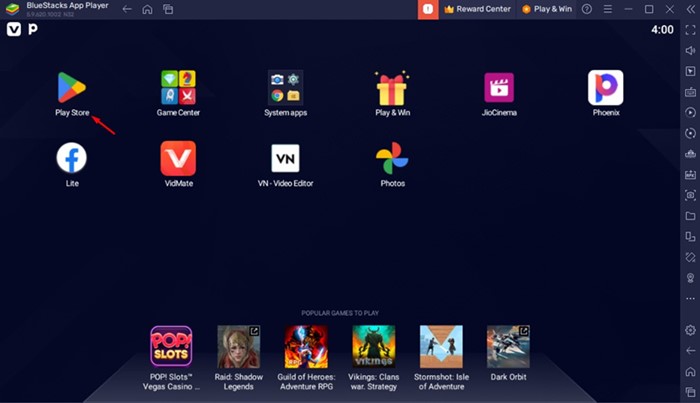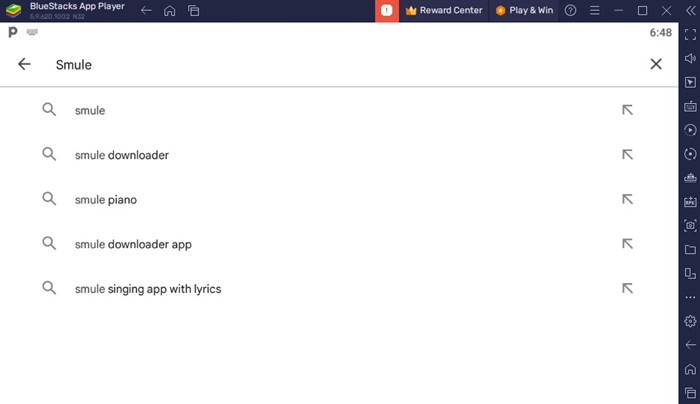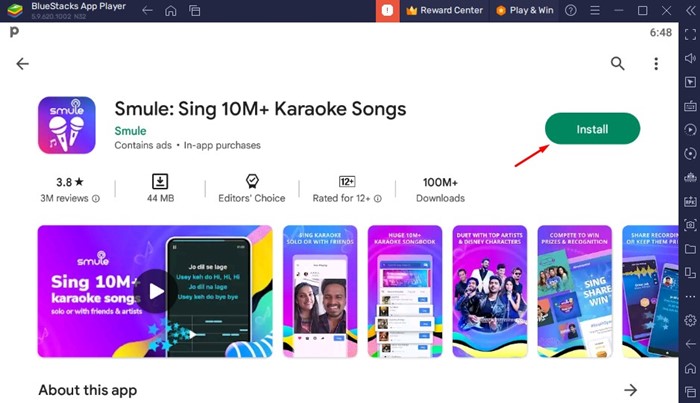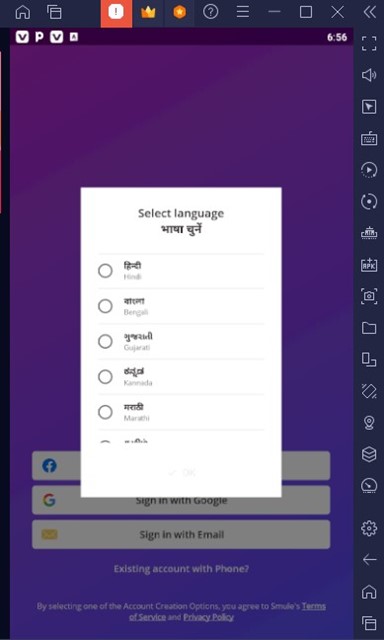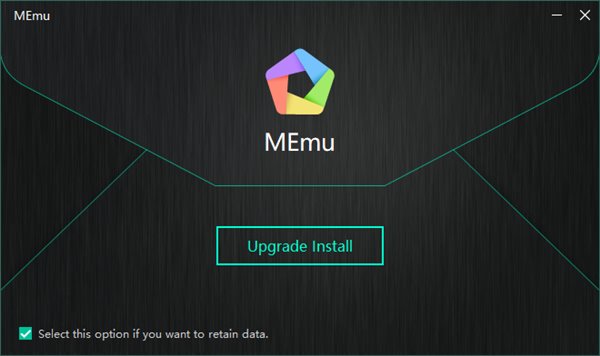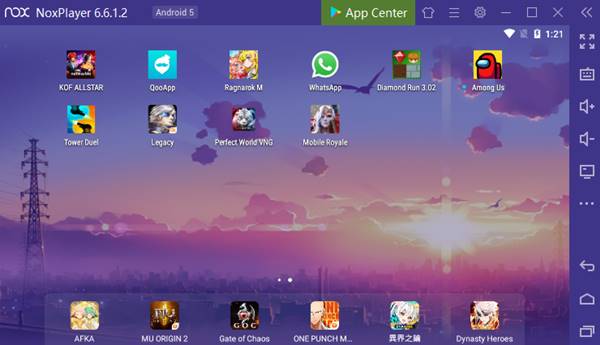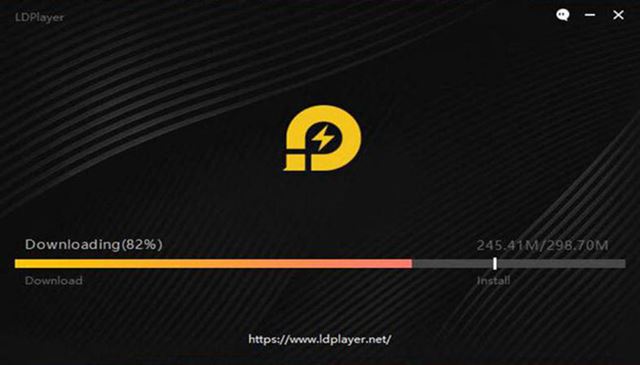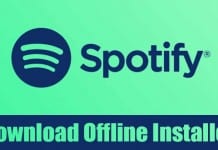Plenty of song singing apps are available for Android and iPhone, but Smule is an exception. It provides you with one of the greatest ways to do online Karaoke. Let’s discuss the Smule app in detail.
What is Smule App?
If you are a singer or wish to be one, you may know about Karaoke. Karaoke is basically a form of entertainment in which a music device plays the tunes of the song, and you sing along with it. The definition may vary depending on the person. For example, if the person is singing the song while viewing the lyrics and background music is playing, that would also be referred to as Karaoke. Smule is an app that lets you sing Karaoke solo, with friends, or with famous artists worldwide. The app is available only for mobile devices and has over 14M+ songs with lyrics.
Is Smule App Available for PC?
No! There’s no official app available for Smule for any desktop operating system. This means there’s no Smule app available for PC. Sumle is an application designed solely for mobile devices like Android and iPhone because the app provides users with an easy way of singing songs. The app provides millions of songs to choose from to sing along with a song. You can also upload your own song to Smule. You will find the 80s/90s, country, rap, rock, K-Pop, pop, movie soundtracks, and many more types of music on this app.
Smule App for PC Download Latest Version
While no official Smule App is available for PC, you can still get it on your Windows PC or macOS. Today, you have the freedom to run Android apps and games on your PC by using emulators. Emulators like BlueStacks, NoxPlayer, etc., allow you to emulate mobile apps on a PC. To install Smule Apps for PC, follow the simple methods we have shared below. Here’s what you need to do.
Download Smule App for PC using BlueStacks
BlueStacks is a free Android emulator available for both Windows and macOS. It provides you better Android app emulation experience than any other app. Here’s what you need to do.
First, download & install the BlueStacks emulator on your Windows computer.
Once installed, open the BlueStacks emulator and click on the Google Play Store.
Sign in with your Google Account and search for the ‘Smule‘ app.
Open the Smule app listing, and click the ‘Install‘ button.
Once installed, you can launch the Smule app from the BlueStacks emulator.
That’s it! That’s how easy it is to download & install Smule app for PC using the BlueStacks emulator.
Smule for PC Without BlueStacks
BlueStacks is not the only emulator available for PC. You can also use other Android emulators to run Smule app for PC without BlueStacks.
MEmu
MEmu or MEmu Play is a software package that aims to provide you with the native user experience of the Android operating system. While the Android emulator can handle a few games, it works best with the apps. You can use it to run the Smule app for PC.
NoxPlayer
NoxPlayer is another best emulators on the list that lets you emulate the Smule mobile app on PC. This one is based on the Android 9.0 operating system; hence it can handle almost all new apps and games. NoxPlayer has always been known for its superior performance and providing the ultimate mobile app/game experience on PC.
LDPlayer
LDPlayer is an Android emulator for PC that you would never regret installing. It’s the most popular and optimized emulator for running mobile apps and games on PC. Regarding the Smule Singing app for PC, LDPlayer can effortlessly handle the app and provide you the benefit of singing from the desktop.
Apps like Smule for PC
To be honest, Smule is the best singing app for PC, but you need to get it running from the emulators. Smule has a web version but only offers some of the features. You can only upload your song, sticker, or AutoRap on the Smule web version on PC. There are not many options available for the Apps like Smule for PC. But, you will get many Smule alternatives for mobile, which you can use on PC with the help of emulators. Popular singing apps like Karaoke by Yokee, Starmaker, Simply Sing, Sing Karaoke, etc., offer similar or better features than Smule. However, you still have to run them on a PC with the help of an emulator or PWA. The Smule desktop app is unavailable for PC, but you can run it with the help of emulators. Although emulators may not offer the best in-app experience, you can still use them to sing along with others or by viewing lyrics. If you need more help in downloading Smule app for PC, let us know in the comments. Also, if the article helped you, make sure to share it with your friends,