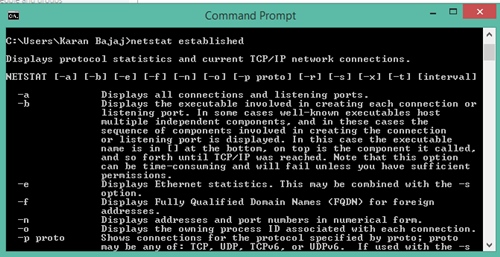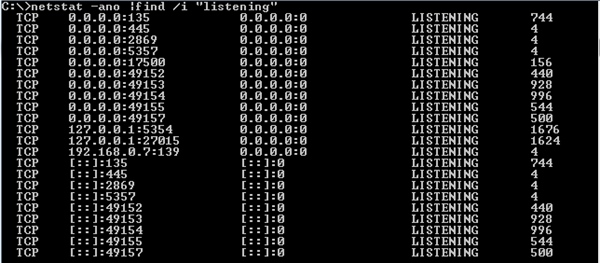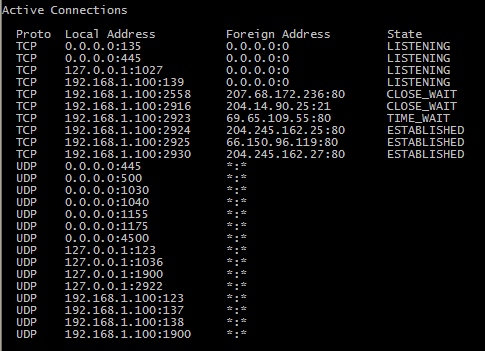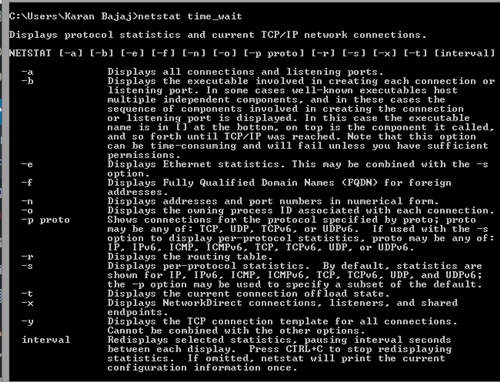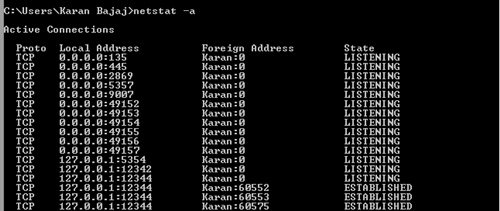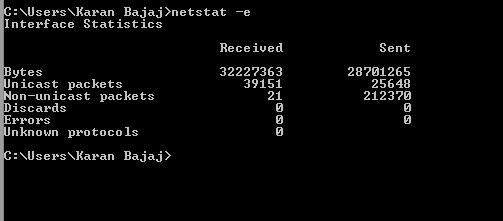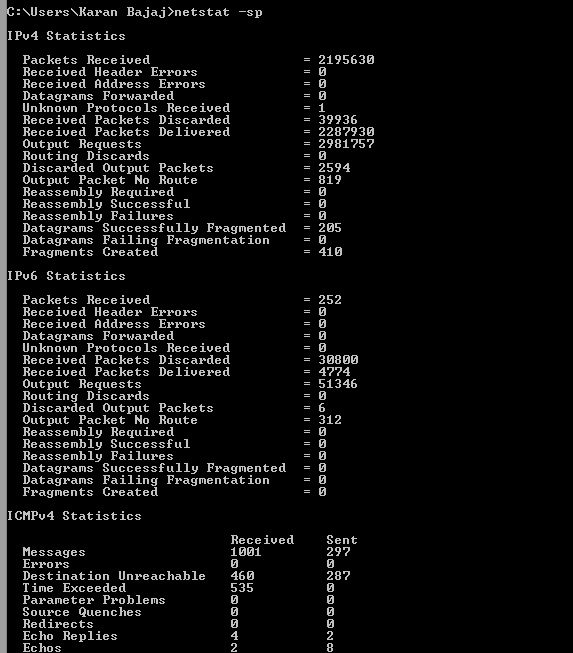It can be very useful to apply Netstat command in knowing the status of network of different individual protocols such as ICMP, IP, UDP, and TCP versions like IPv6 and IPv4. This article is very helpful in knowing the different variant of this command to monitor any of the stats of the connected network easily on your Windows PC. So have a look on complete guide discussed below to proceed.
List of Netstat commands to monitor network on Windows
We can see all of the connections on the device through netstat command. Some example of stated is shown below:- Netstat Established: Connection already established.
Netstat Listening: Connection is waiting for a reply from the foreign host.
Netstat Close_wait: your computer might be waiting for leftover packets to arrive and Connection has been closed from the remote side.
Netstat Time_wait: The connection has been ended by the Local endpoint. To make the delayed packets matched to the connection and being handled properly ,the connection is kept.
Netstat -a: With the help of this command, we can see all active connections and inspite of just showing the raw IP address of your foreign address, DNS lookup is done as well.
Netstat -e: With the help of this command will could be able to see statics of the overall packets.
Netstat -sp: With the help of this command we could be able to see statistics per protocol.
You can also know the statics of particular protocol with the help of netstat commands as shown below:
netstat -sp (tcp for tcp statistics of IPv4 etc.) netstat -sp (ipv6 for ipv6 statistics) netstat -sp (icmp for icmpv4 statistics) netstat -sp( ip for ipv4 statistics)
The above discussion is all about how to use netstat commands to monitor network on Windows using CMD. So, must try this out in your windows PC and have a better stats of the network.