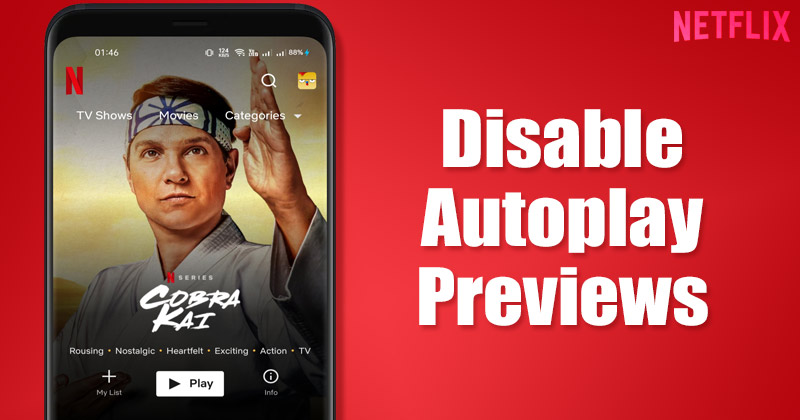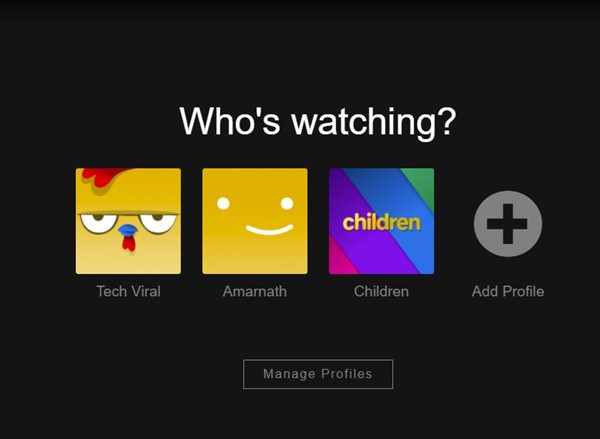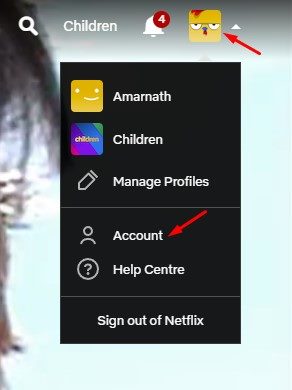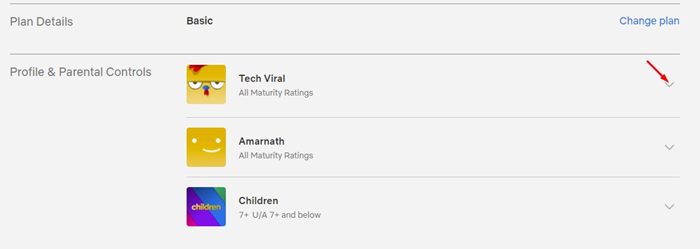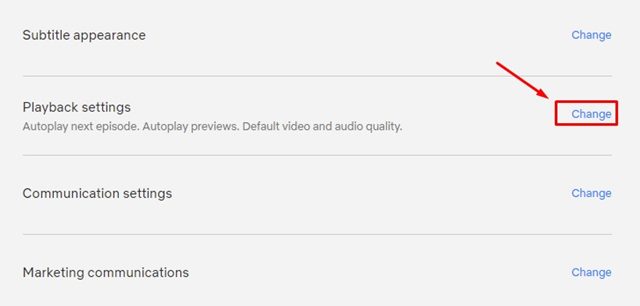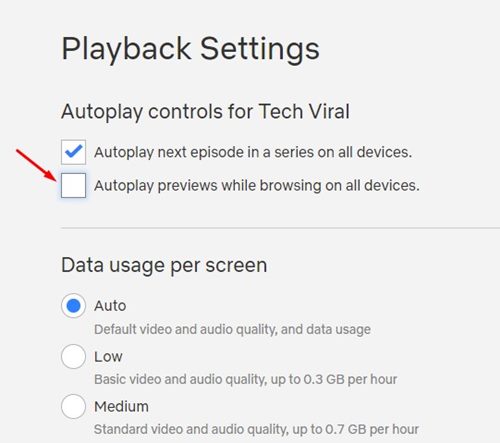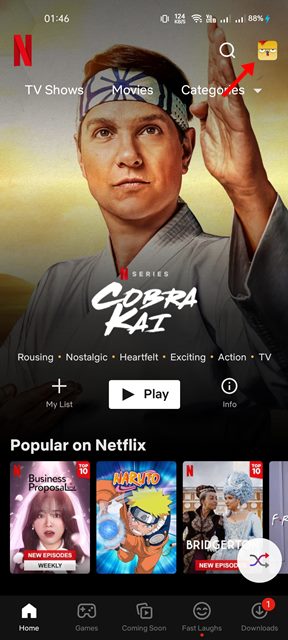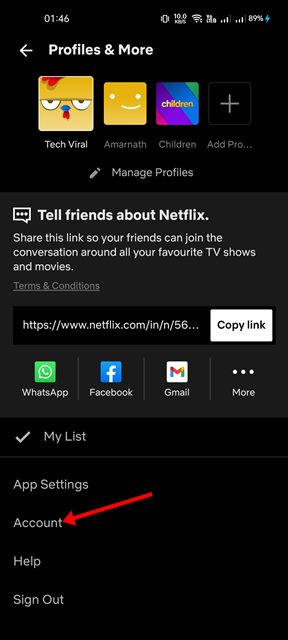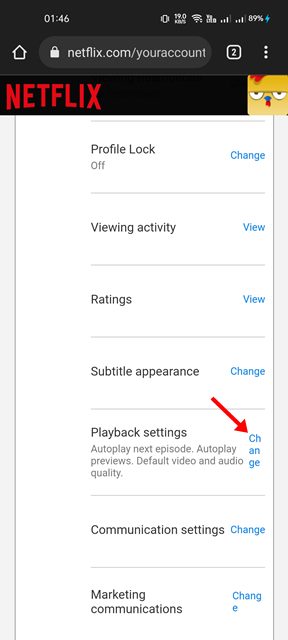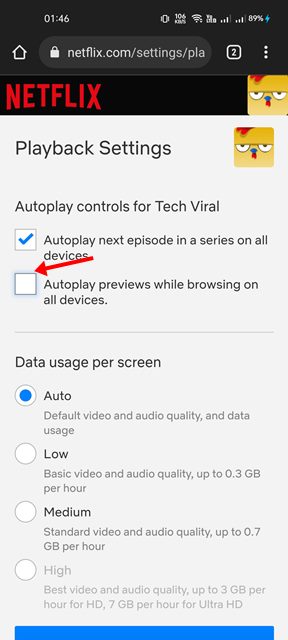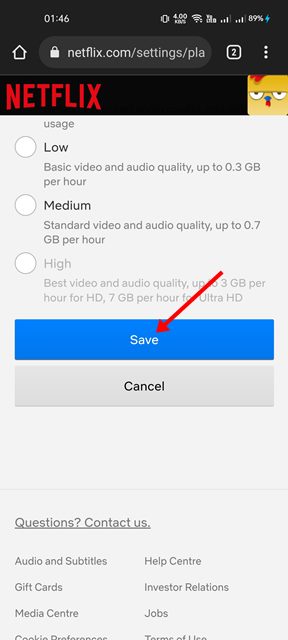If you are a regular Netflix user, you may know that the web version automatically plays the preview of videos as you hover your mouse on the video thumbnail. The same thing applies to Netflix mobile app when you scroll over the videos. The feature is useful because it helps you determine whether you should play the video without opening it. However, the same feature can be annoying & problematic for those trying to save internet data. If you are someone who streams Netflix via mobile data, you may like to disable those autoplay previews to save some internet data.
Steps to Turn Off Netflix Autoplay Previews on Desktop & Mobile
Netflix allows its users to turn off all autoplay previews on its homepage and the mobile app, and it can be done easily. Hence, in this article, we will share a step-by-step guide on how to turn off Netflix autoplay previews while browsing on all devices. Let’s check out.
1) Turn off Netflix Autoplay Trailers on Desktop
In this method, we will use the desktop (web) version of Netflix to disable the autoplay previews. Here are some of the simple steps you need to follow.
First of all, visit Netflix.com from your web browser and select your Profile.
On the Profile page, click on the profile picture as shown below and click on the Account option.
On the Account page, scroll down and expand your profile under the Profile & Parental Controls.
On the Expanded menu, click on the Change button behind the Playback Settings.
On the Playback Settings page, uncheck the option Autoplay previews while browsing on all devices.
Once done, click on the Save button to save the new changes. That’s it! You are done. This is how you can disable Autoplay previews on Netflix for desktop in easy steps.
2) Turn off Netflix Autoplay Previews on the mobile app
In this method, we will use Netflix’s mobile app to disable the Autoplay Previews. Here are some of the simple steps you need to follow.
First of all, open the Netflix app and select your profile.
Next, tap on the Profile picture as shown in the screenshot below.
On the Profile page, scroll down and tap on the Account option.
On the Account page, scroll down and expand your profile. Next, click on the Change button behind the Playback Settings.
On the Playback Settings page, uncheck the option Autoplay previews while browsing on all devices.
Once done, click on the Save button to save the changes.
That’s it! You are done. This is how you can disable Netflix’s autoplay previews on the mobile app. Also Read: How To Check If Someone Is Using Your Netflix Account If you have limited internet data, it’s best to disable Netflix’s autoplay previews. Or else, you can check our guide – to reduce data usage. I hope this article helped you! Please share it with your friends also. If you have any doubts related to this, let us know in the comment box below.
Δ