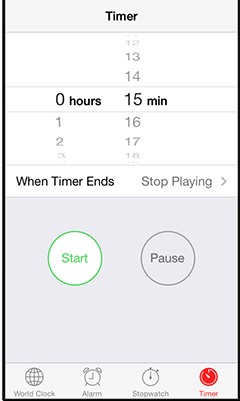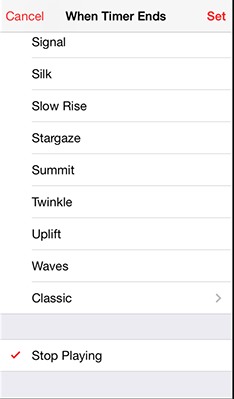Smartphones and portable devices do integrate the feature of playing music. Your smartphone device also has the function to play and stream music, which makes it cool. And you keep on playing music also before sleeping to get a relaxing sleep. But sometimes, you forget to stop it, and you get to sleep.
Steps to Set Sleep Timer for Music on iPhone
This may harm your ears, which is why we are here with a solution by which you can easily set the sleep timer for music on an iOS device. Yes, it’s possible and can easily be done. So have a look at the complete guide discussed below to proceed.
- First, on your iOS device, you need to click on the Clock app there.
- Now, you need to click on the Timer tab, and now time setting option will appear.
- Now you need to set the timer for your music to get it to stop after a specified time.
- Now you need to specify the action to do after that, and there you need to select the option stop music to make the music stop after the set time. That’s it! Now the music will stop after the specified time in the timer as it will be running in the background. So the above discussion was about How to Set a Sleep Timer for Music on iPhone; with this method, you can easily enjoy the music for the specified time without worrying that it will be continuously playing background as the timer will be there to stop it automatically.