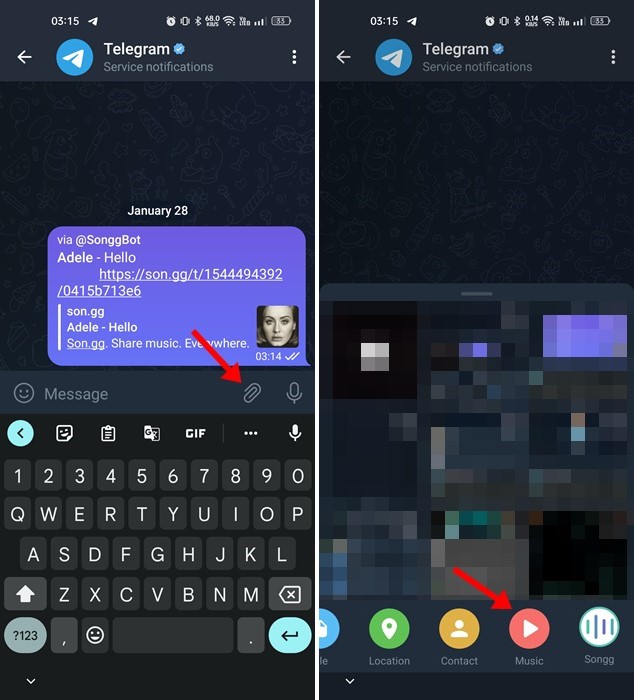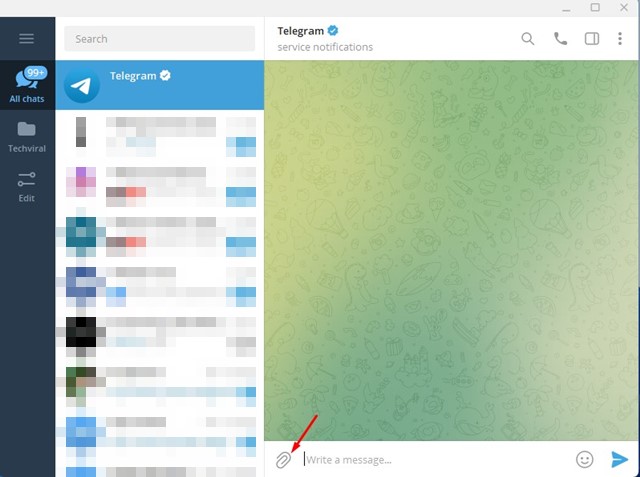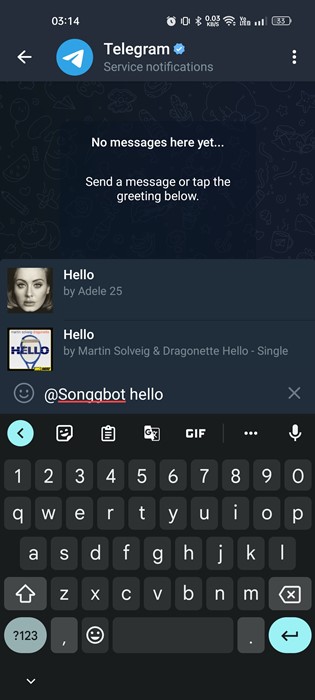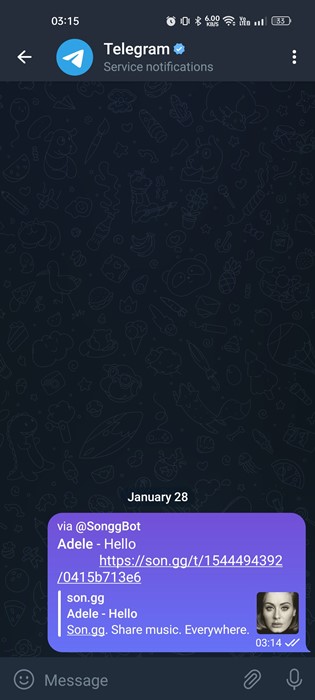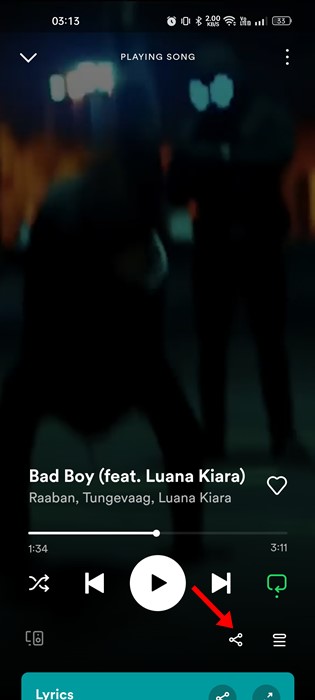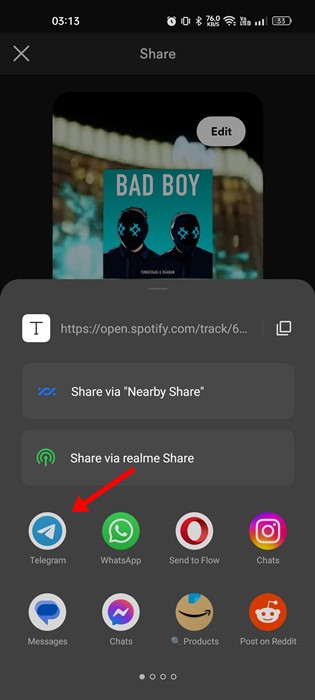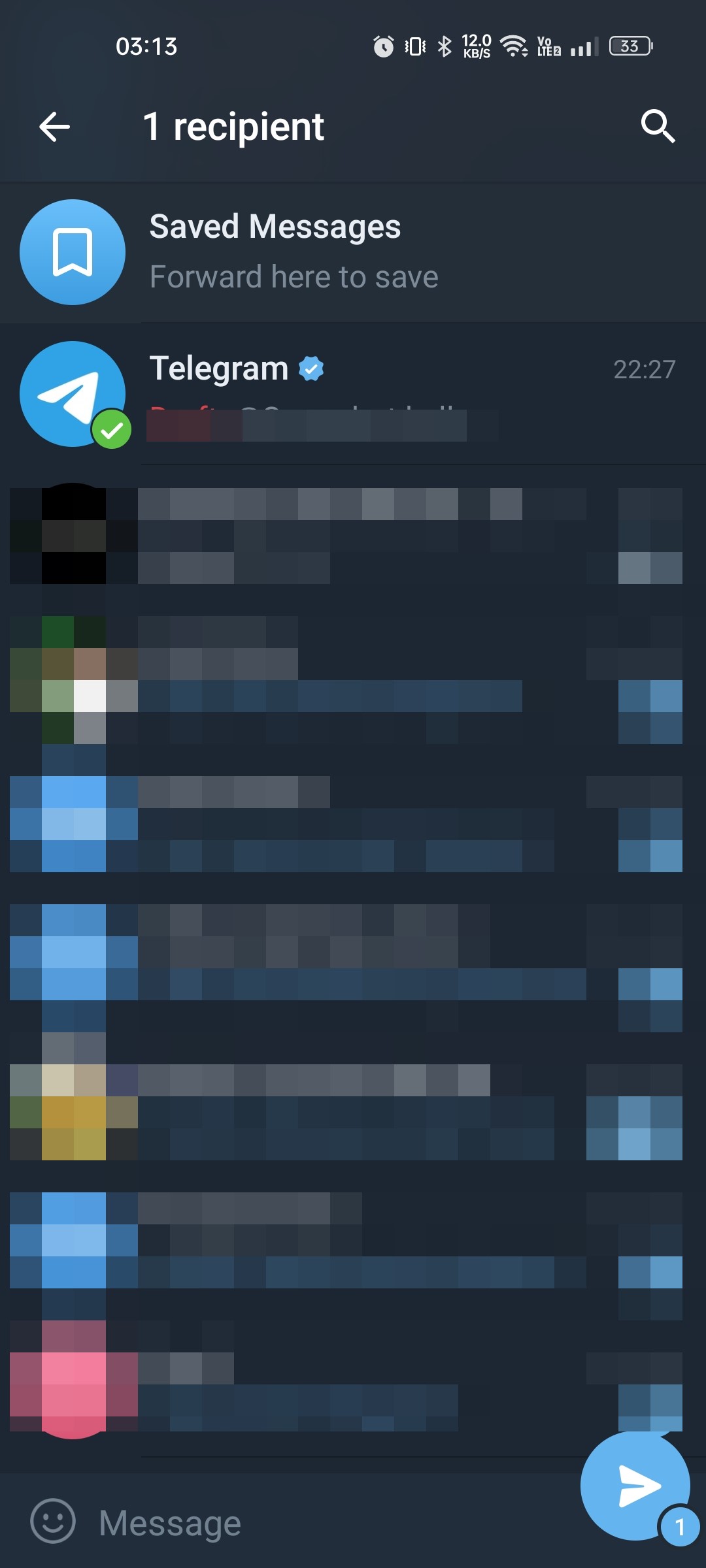Like every other instant messaging app, Telegram allows you to communicate with your friends via text, voice, and video calls. Also, the instant messaging app allows you to exchange files in the chat. However, the problem is that many users don’t know how to share media files with others on Telegram. If you are new to the app, it may be difficult to use some of its app features. For example, you may not know how to send music on Telegram.
Best Ways to Send Music on Telegram
Telegram allows you to share all sorts of media files on the chat, including music files. And there are not one but several ways to send music files on Telegram. Below, we have shared some easy steps to send music on Telegram. Let’s check out.
1. Share Music on Telegram on Android
If you have the music file stored on your Android smartphone, you can share it as a file on Telegram. You need to follow some of the simple steps we have shared below.
First of all, launch the Telegram app on your Android smartphone. Next, open the chat where you want to send the music file. Next, tap on the paperclip icon situated just beside the microphone. From the list of options that appears, select Music. Select the music file you want to send and tap on the Send button.
That’s it! Once you press the send button, the music will be automatically sent to the chat.
2. Share Music on Telegram for iPhone
iPhone users also have the option to share music by file. So, if you have an iPhone, you must follow these simple steps.
First, open the Telegram app and open the chat where you want to send the music file. Next, tap on the Paperclip icon situated in the bottom left corner. Next, tap the ‘File‘ tab and select ‘Select from files‘. Now locate the location where the music file is stored. Select the music and tap on ‘Open’.
That’s it! This will immediately send the music file to the recipient.
3. Share Music by File on Telegram for PC
Not every user is comfortable with the Telegram mobile app and may want to use the instant messaging app on their desktop. If you use Telegram on a desktop, you need to follow these steps to share music by files.
Open the Telegram app on your computer. Next, open the chat where you want to send the music. On the chat panel, tap on the paperclip icon. Select the music file you want to send and select ‘Open‘. Now you will be asked to add a caption. Simply add it if you want. Once done, click on the Send button.
That’s it! The music file will be sent as audio on the chat.
4. Use Telegram Bot to Send Music
Telegram is also known for its unique concept of Bots. A few Telegram bots make sending music very easy on the app. You can use the @SonggBot to send music directly on a chat or group. Here’s what you need to do.
First, open the Telegram app on your Android or iPhone.
Open the chat or group where you want to send music.
On the chat, Type out ‘@SonggBot‘. Now the bot will ask you to type the title of the music track.
Next, type the song name you want to share. The bot will return with the music files.
You need to tap on the music to select it and then tap on the Send button.
That’s it! That’s how easy it is to send music on Telegram using bot. This method works even on the desktop app of Telegram.
5. Share Music on Telegram using the music apps
You use Spotify to listen to music; you can use that app to share your favorite music to Telegram directly. Here we have used the Spotify app to demonstrate the steps; you must follow the same steps for other music apps.
First of all, open the music player app on your Android.
Next, play the song you want to share on Telegram. Tap on the share icon to open the Share menu.
On the Share menu, select the Telegram app.
When the Telegram app opens, select the chat where you want to share the music and tap on the Send button.
That’s it! This is how you can share music on telegram directly from the music apps. Also Read: Telegram Not Sending SMS Code? 5 Best Ways to Fix it So, this guide is all about how to send music on Telegram in easy steps. If you need more help sending music on Telegram, let us know in the comments. Also, if the article helped you, share it with your friends.