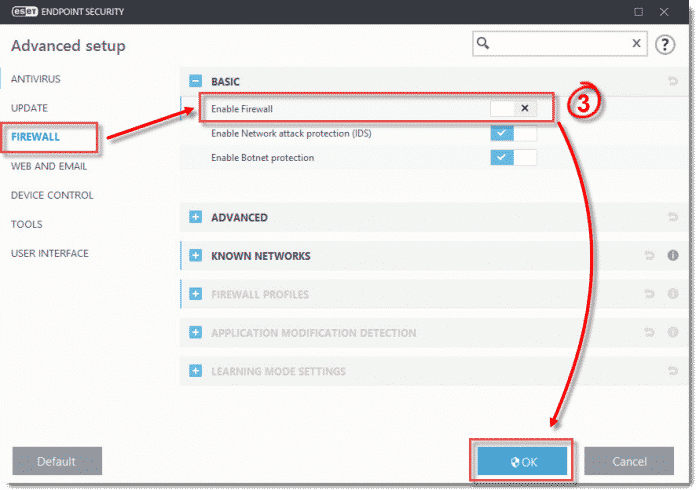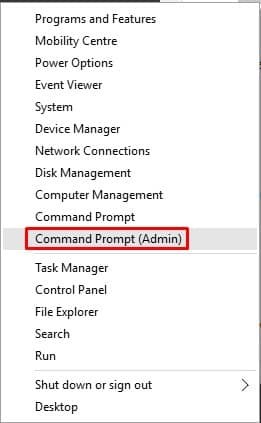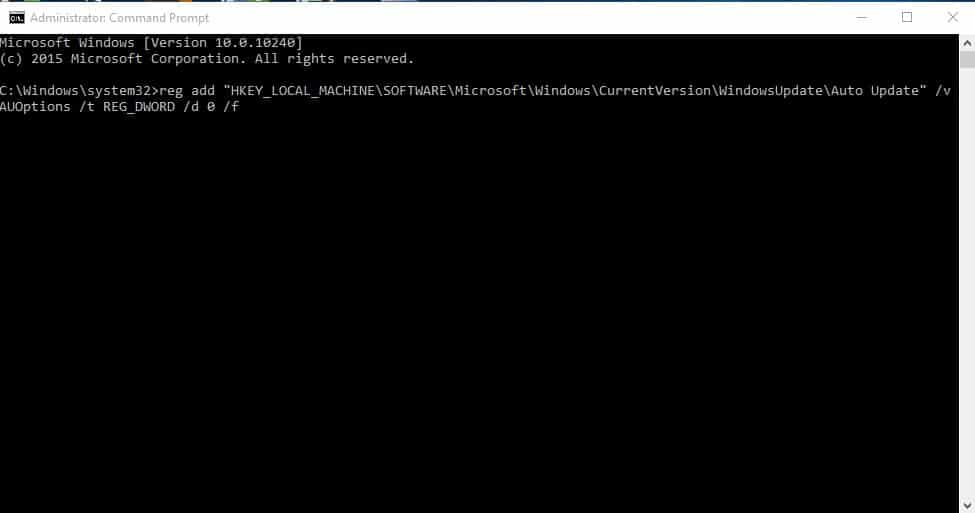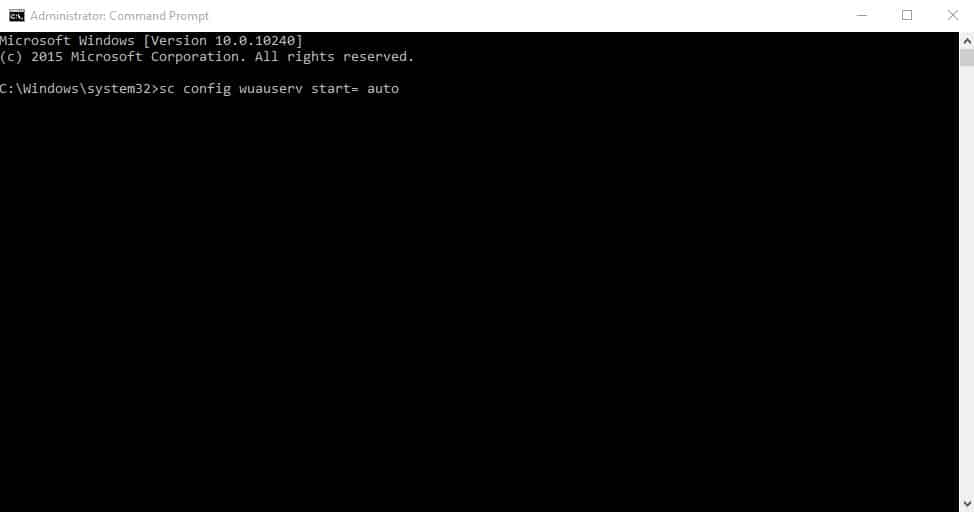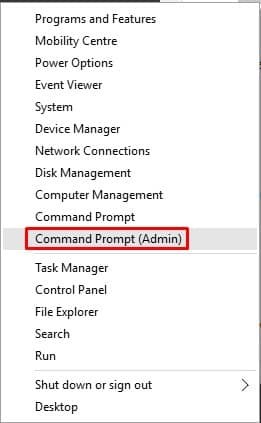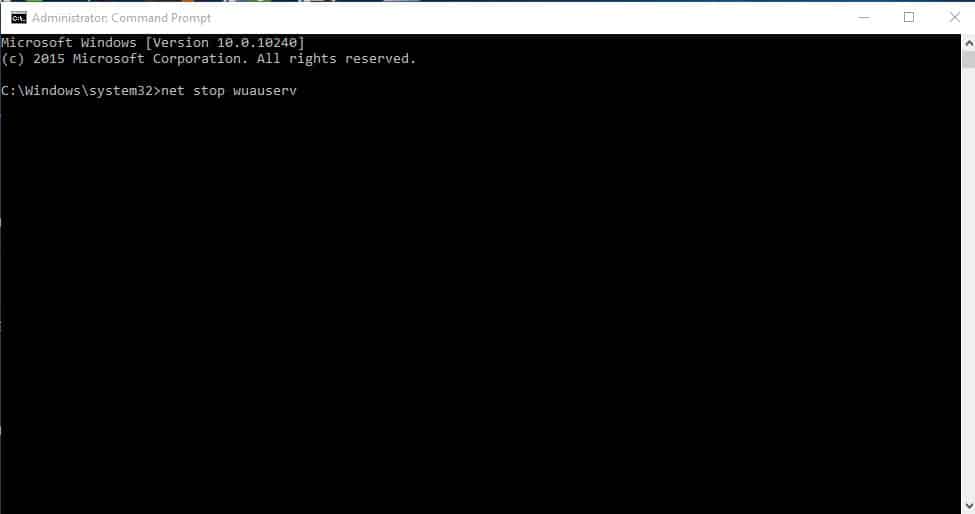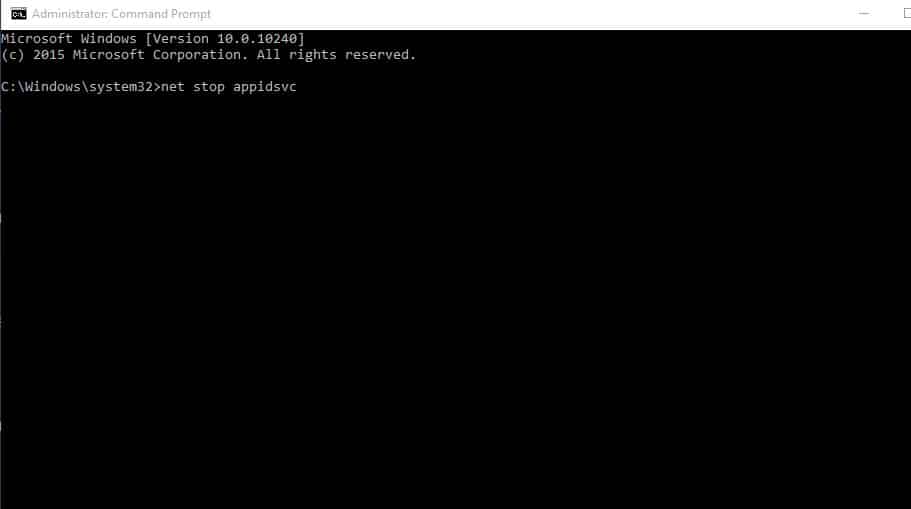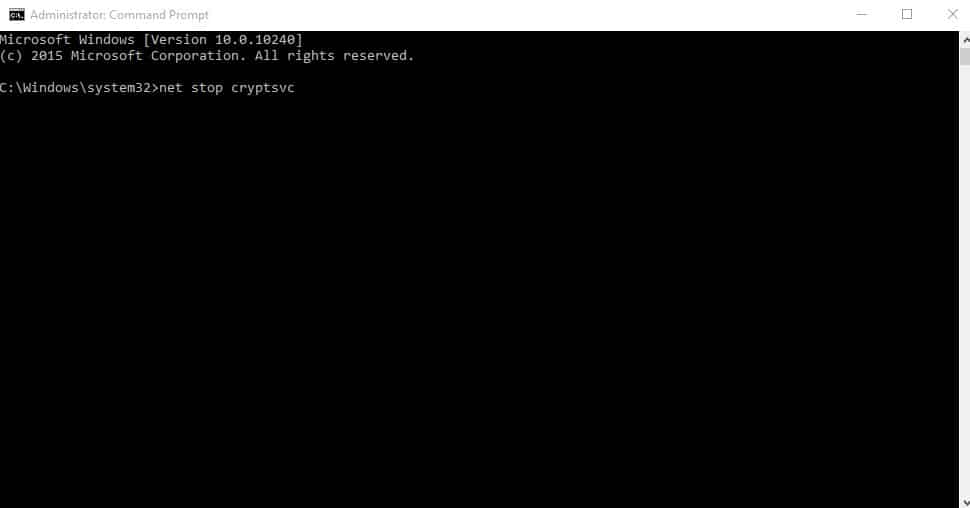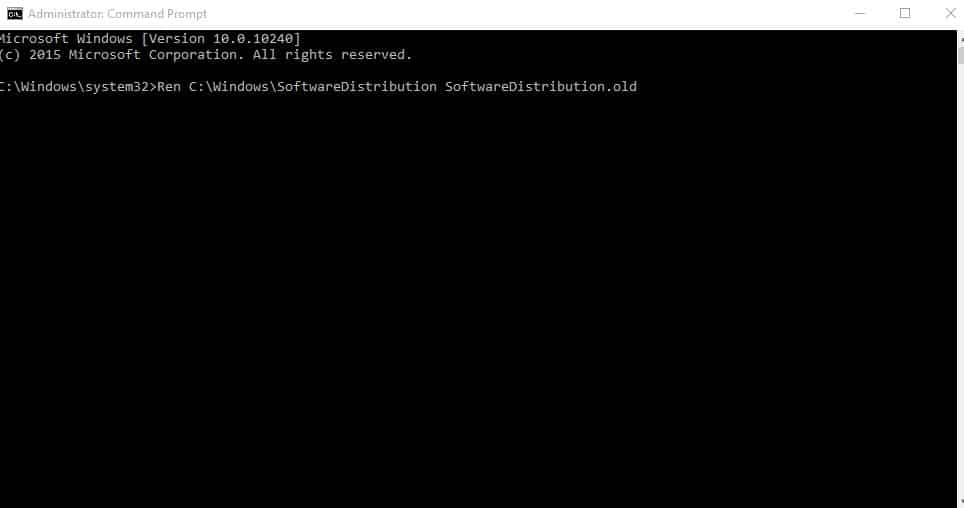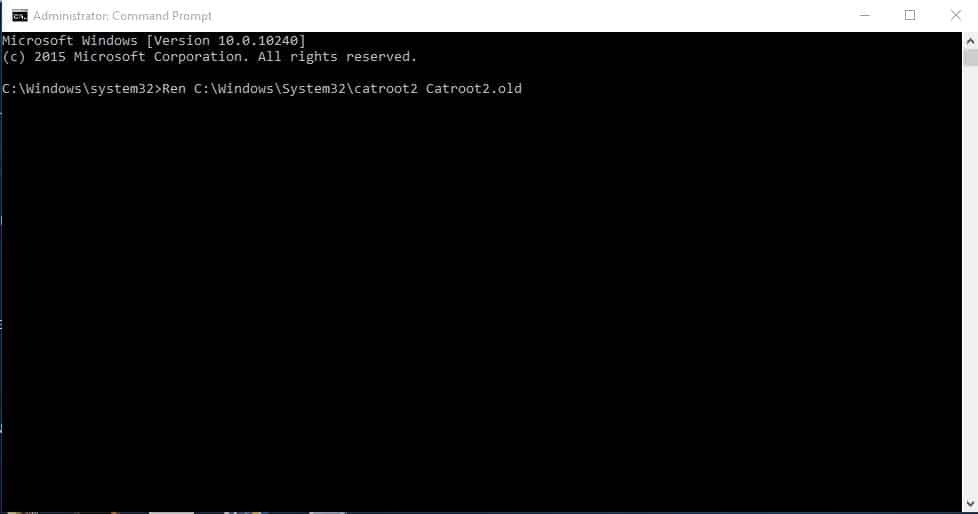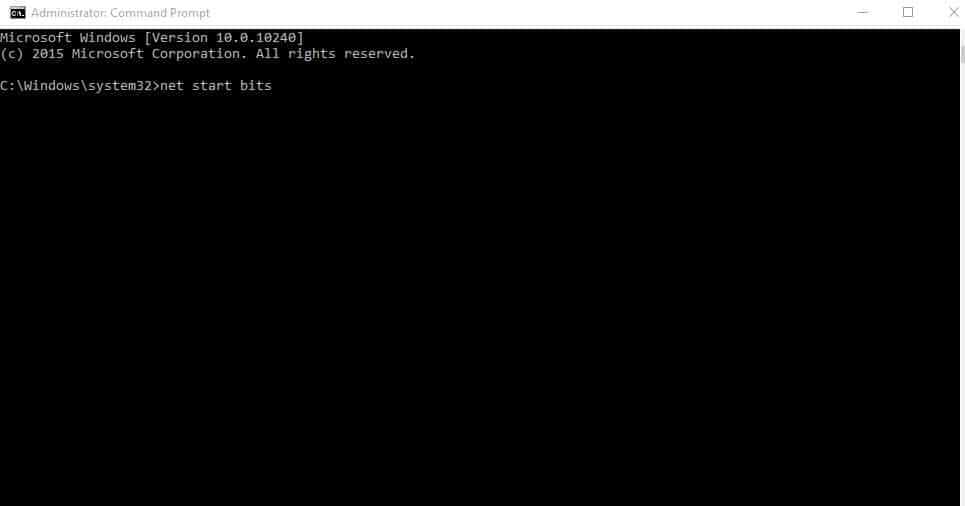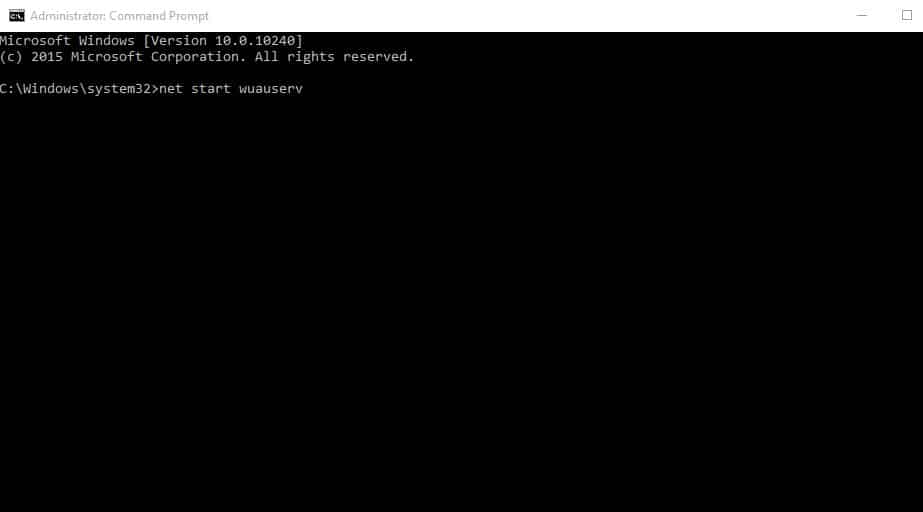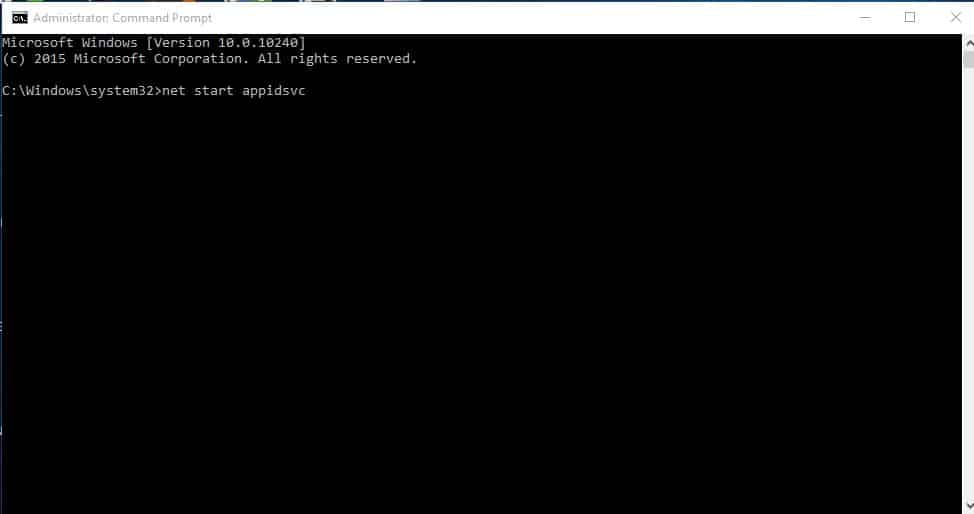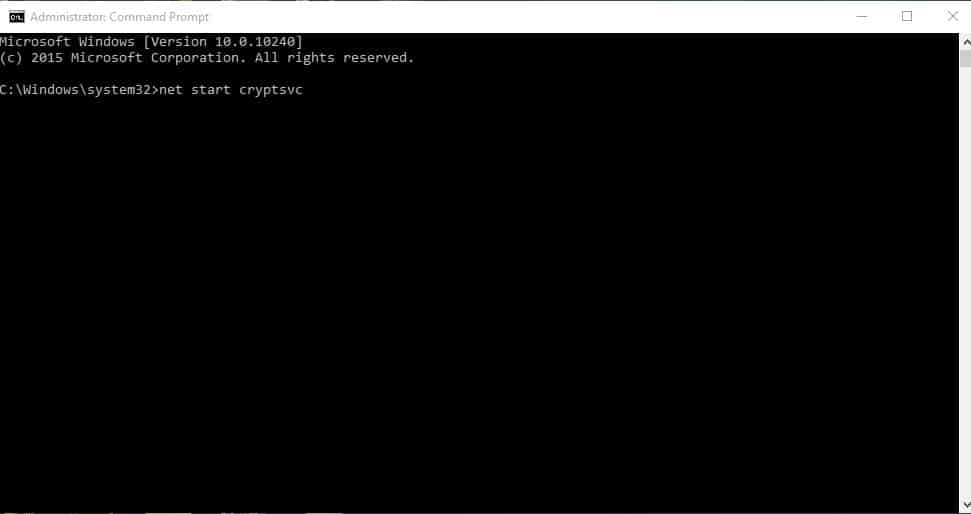Well, if we talk about the list of best desktop operating systems, without any doubt, it will be Windows dominates the list. Microsoft’s Windows 10 is the most used and best desktop operating system. The operating system is now powering the majority of desktop computers and laptops. Microsoft’s Windows provides users with far more features and options than all other desktop operating systems. However, like all desktop operating systems, Windows has a few bugs. Not only bugs, but Windows is also prone to security risks. To fix potential security issues and bugs, Microsoft released Windows updates frequently. These Windows updates often provide essential security features and contain much-needed bug fixes for smooth performance. Many Windows users have recently claimed they are experiencing a problem during the Windows update. Windows 10 users have reported that the Windows Updates are automatically turning off.
Here’s What To Do If Windows Update Keeps Turning Itself Off
Windows 10 users see a notification pop-up that tells them that the Windows Updates have been turned off. This thing happens automatically, and it creates havoc among the users. So, if you are also experiencing the same problem, check out some of the best methods to resolve Windows Update Keeps Turning off.
1) Disable Antivirus & Firewall
As we all know, Antivirus and Firewall tools sometimes conflict with third-party software. Not only third-party services but some Antivirus & Firewall tools also block Windows update installation. So, if you have just found that your ‘Windows update turned off’ automatically after installing a new security tool, you need to disable it.
If your Antivirus solution has a firewall option, then you need to disable that as well. Just open the security tools and check for firewall option. Disable it or add Windows update to the exclusion list. Similarly, you need to add Windows update to the exclusion list of Antivirus as well.
2) Make changes to the Registry
Well, if you have manually disabled the Windows update from the Registry or Windows Services, then you need to follow some of the simple steps listed below. Here we are going to add a new entry to the registry to fix the ‘Windows update turned off’ error message. Follow, some of the simple steps given below to make changes to the registry.
First of all, right-click on the Windows button and select ‘Command Prompt (Admin)’
Now, on the Command Prompt window, type in the following command and hit Enter –
Now type this command and hit Enter –
That’s it; you are done! Now, restart your computer to fix the ‘Windows update turned off’ pop-up notification.
3) Reset the Windows Components
Follow this method only if you have turned off the Windows updates from the Windows Services. Since you have disabled the required components to check for Windows updates, you need to reset them. Follow some of the simple steps listed below to reset Windows components.
First of all, right-click on the Windows Start menu and select ‘Command Prompt (Admin)’
Now on the Command Prompt Window, type in ‘net stop bits’
Next, type in ‘net stop wuauserv’ and hit Enter.
Now type in ‘net stop appidsvc‘.
Now type in the following command = ‘net stop cryptsvc‘.
Next type in ‘Ren C:\Windows\SoftwareDistribution SoftwareDistribution.old’
Next type in ‘Ren C:\Windows\System32\catroot2 Catroot2.old’
Now type in ‘net start bits’.
Now type ‘net start wuauserv’.
Next type in ‘net start appidsvc’ and hit enter.
Next type in ‘net start cryptsvc’
You need to type in the following commands on the command prompt to Reset the Windows components. Once done, restart your computer to fix the ‘Windows update turned off’ notification. So, these are the three best methods to fix the ‘Windows update turned off’ from Windows 10. If you know any other method to fix the error, let us know in the comment box below.